I've used BGinfo (https://docs.microsoft.com/en-us/sysinternals/downloads/bginfo) for years across numerous clients to present helpful support informaiton to clients on the desktop.
Working for a client recently I've created a custom Win32 app for this with the help of this post (https://oliverkieselbach.com/2018/12/15/deploying-win32-app-bginfo-with-intune/) from Oliver Kieselbach (MVP).
Install.ps1 (this has been amended from the original to copy a backgroud.jpg and a Version1.txt which I'm going to use to check for the detection method) - https://gist.github.com/okieselbach/59920bb8f67e09a8e68fc570200e5294
Uninstall.ps1 - https://gist.github.com/okieselbach/4a379a5407b5cb66d38117060a3acf9b
With all my source files in place (in C:\IntuneWinAppUtil\Source\) :
I copied them to the destination directory (C:\Program Files\BGInfo\) and configured my custom.bgi file to my liking (copying back to the source directory once I was happy with the content and layout):
I've used the command IntuneWinAppUtil -c C:\IntuneWinAppUtil\Source -s C:\IntuneWinAppUtil\Source\Bginfo64.exe Custom.bgi /nolicprompt /silent /timer:0 -o C:\IntuneWinAppUtil\Output -q to create my .intunewin file:
And then created an App within Intune with the following configuration:
And finally assigned it to my devices. Within a few minutes and a sync of the client we have BGinfo deployed :)
If I need to make changes I can simply update the source files and create a new .intunewin file and then change the detection method to Version2.txt and of course remember to update the Install.ps1.
Working for a client recently I've created a custom Win32 app for this with the help of this post (https://oliverkieselbach.com/2018/12/15/deploying-win32-app-bginfo-with-intune/) from Oliver Kieselbach (MVP).
Install.ps1 (this has been amended from the original to copy a backgroud.jpg and a Version1.txt which I'm going to use to check for the detection method) - https://gist.github.com/okieselbach/59920bb8f67e09a8e68fc570200e5294
<#
Version: 1.0
Author: Oliver
Kieselbach (oliverkieselbach.com)
Date: 15.12.2018
Description:
Install BGInfo64 with custom background scheme where hostname
and logged on user incl. membership (Admin|User) is shown.
It is especially usefull when dealing with virtual test
environments where different devices, users, and different
Autopilot profiles are used. It enhanced viability of
hostname, username and available permissions of the user.
Thanks to Nick Hogarth for inspiring me with his initial
version. I basically extended his solution.
His version can be found here: https://nhogarth.net/2018/12/14/intune-win32-app-deploying-bginfo/
Release notes:
Version 1.0: Original published version.
The script is provided "AS IS" with no warranties.
#>
New-Item -ItemType Directory -Force -Path "c:\Program
Files\BGInfo" | Out-Null
#Start-BitsTransfer -Source
"https://live.sysinternals.com/Bginfo64.exe" -Destination
"C:\Program Files\BGInfo"
Copy-Item -Path "$PSScriptRoot\Bginfo64.exe" -Destination "C:\Program
Files\BGInfo\Bginfo64.exe"
Copy-Item -Path "$PSScriptRoot\custom.bgi" -Destination "C:\Program
Files\BGInfo\custom.bgi"
Copy-Item -Path "$PSScriptRoot\Desktop_Backgroud.jpg" -Destination "C:\Program Files\BGInfo\Desktop_Backgroud.jpg"
Copy-Item -Path "$PSScriptRoot\Version1.txt" -Destination "C:\Program Files\BGInfo\Version1.txt"
$Shell = New-Object -ComObject ("WScript.Shell")
$ShortCut = $Shell.CreateShortcut("C:\ProgramData\Microsoft\Windows\Start
Menu\Programs\StartUp\BGInfo.lnk")
$ShortCut.TargetPath="`"C:\Program
Files\BGInfo\Bginfo64.exe`""
$ShortCut.Arguments="`"C:\Program
Files\BGInfo\custom.bgi`" /timer:0 /silent /nolicprompt"
$ShortCut.IconLocation = "Bginfo64.exe, 0";
$ShortCut.Save()
$CheckAdminScript = @"
Dim WshShell, colItems, objItem, objGroup, objUser
Dim strUser, strAdministratorsGroup, bAdmin
bAdmin = False
On Error Resume Next
Set WshShell = CreateObject("WScript.Shell")
strUser =
WshShell.ExpandEnvironmentStrings("%Username%")
winmgt = "winmgmts:{impersonationLevel=impersonate}!//"
Set colItems = GetObject(winmgt).ExecQuery("Select Name
from Win32_Group where SID='S-1-5-32-544'",,48)
For Each objItem in colItems
strAdministratorsGroup
= objItem.Name
Next
Set objGroup = GetObject("WinNT://./" & strAdministratorsGroup)
For Each objUser in objGroup.Members
If objUser.Name =
strUser Then
bAdmin = True
Exit For
End If
Next
On Error Goto 0
If bAdmin Then
Echo "Admin"
Else
Echo "User"
End If
"@
$CheckAdminScript | Out-File -FilePath "C:\Program
Files\BGInfo\CheckAdmin.vbs" -Encoding utf8 -Force -Confirm:$false
Return 0
<#
Version: 1.0
Author: Oliver
Kieselbach (oliverkieselbach.com)
Date: 15.12.2018
Description:
Uninstall BGInfo64. User has to switch background to the
original one by his own.
Release notes:
Version 1.0: Original published version.
The script is provided "AS IS" with no warranties.
#>
Remove-Item -Path "C:\Program Files\BGInfo" -Recurse -Force -Confirm:$false
Remove-Item -Path "C:\ProgramData\Microsoft\Windows\Start
Menu\Programs\StartUp\BGInfo.lnk" -Force -Confirm:$false
Return 0
I copied them to the destination directory (C:\Program Files\BGInfo\) and configured my custom.bgi file to my liking (copying back to the source directory once I was happy with the content and layout):
I've used the command IntuneWinAppUtil -c C:\IntuneWinAppUtil\Source -s C:\IntuneWinAppUtil\Source\Bginfo64.exe Custom.bgi /nolicprompt /silent /timer:0 -o C:\IntuneWinAppUtil\Output -q to create my .intunewin file:
And then created an App within Intune with the following configuration:
PROPERTIES
|
|
APP
TYPE
|
Windows app
(Win32)
|
APP
PACKAGE FILE
|
Bginfo64.intunewin
|
APP INFORMATION
|
|
NAME
|
BgInfo (x64)
|
DESCRIPTION
|
BgInfo v4.27
|
PUBLISHER
|
Sysinternals
|
CATEGORY
|
Computer
Management
|
DISPLAY
THIS AS A FEATURED APP IN THE COMPANY PORTAL
|
No
|
INFORMATION
URL
|
https://docs.microsoft.com/en-us/sysinternals/downloads/bginfo
|
PRIVACY
URL
|
None
|
DEVELOPER
|
Sysinternals
|
NOTES
|
None
|
LOGO
|
None
|
PROGRAM
|
|
INSTALL
COMMAND
|
powershell -ex
bypass -file install.ps1
|
UNINSTALL
COMMAND
|
powershell -ex
bypass -file uninstall.ps1
|
INSTALL
BEHAVIOUR
|
System
|
REQUIREMENTS
|
|
OPERATING
SYSTEM ARCHITECHTURE
|
32-BIT &
64-BIT
|
MINIMUM
OPERATING SYSTEM
|
WINDOWS 10 1607
|
DISK
SPACE REQUIRED (MB)
|
NONE
|
PHYSICAL
MEMORY REQUIRED (MB)
|
NONE
|
MINIMUM
CPU SPEED REQUIRED (MHZ)
|
NONE
|
DETECTION RULES
|
|
RULE
TYPE
|
File
|
PATH
|
C:\Program Files\BGInfo
|
FILE
OR FOLDER
|
Version1.txt
|
DECTION
METHOD
|
File or folder
exists
|
ASSOCIATED
WITH A 32-BIT APP ON 64-BIT CLIENTS
|
NO
|
RETURN CODES
|
|
0
|
SUCCESS
|
1707
|
SUCCESS
|
3010
|
SOFT REBOOT
|
1641
|
HARD REBOOT
|
1618
|
RETRY
|
And finally assigned it to my devices. Within a few minutes and a sync of the client we have BGinfo deployed :)
If I need to make changes I can simply update the source files and create a new .intunewin file and then change the detection method to Version2.txt and of course remember to update the Install.ps1.


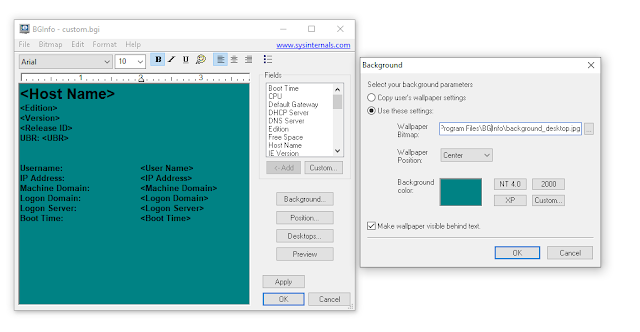

Comments
Post a Comment